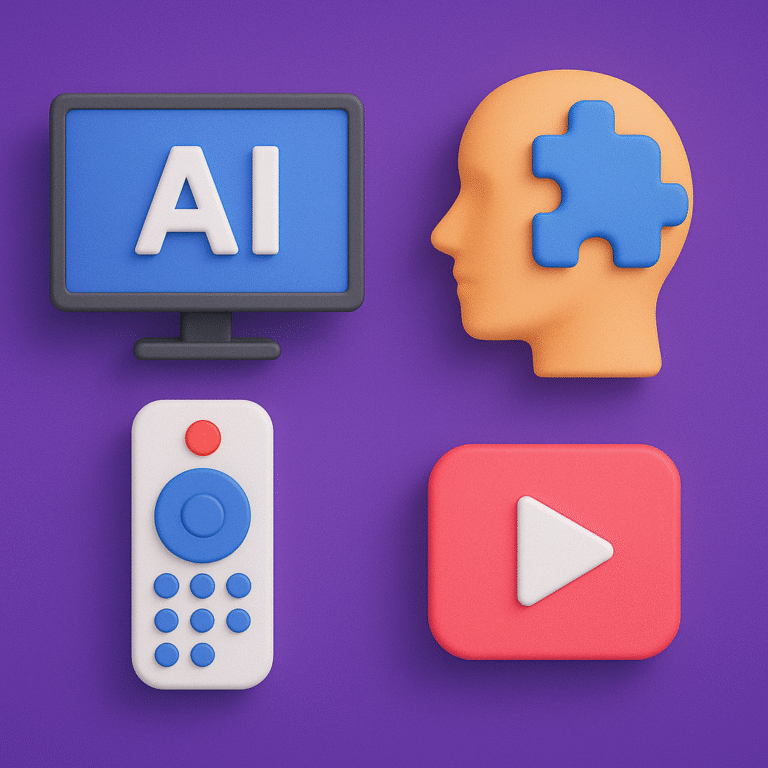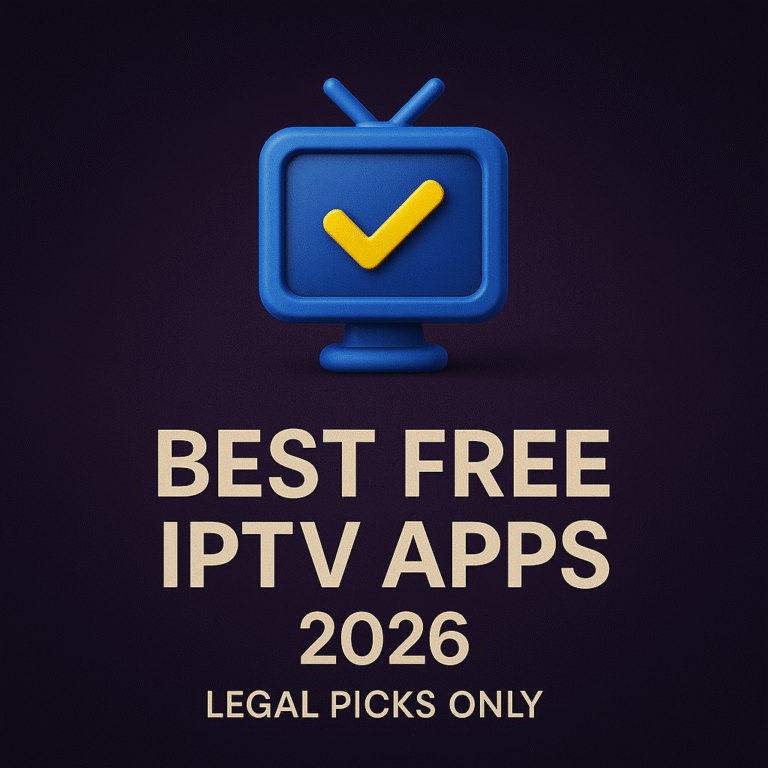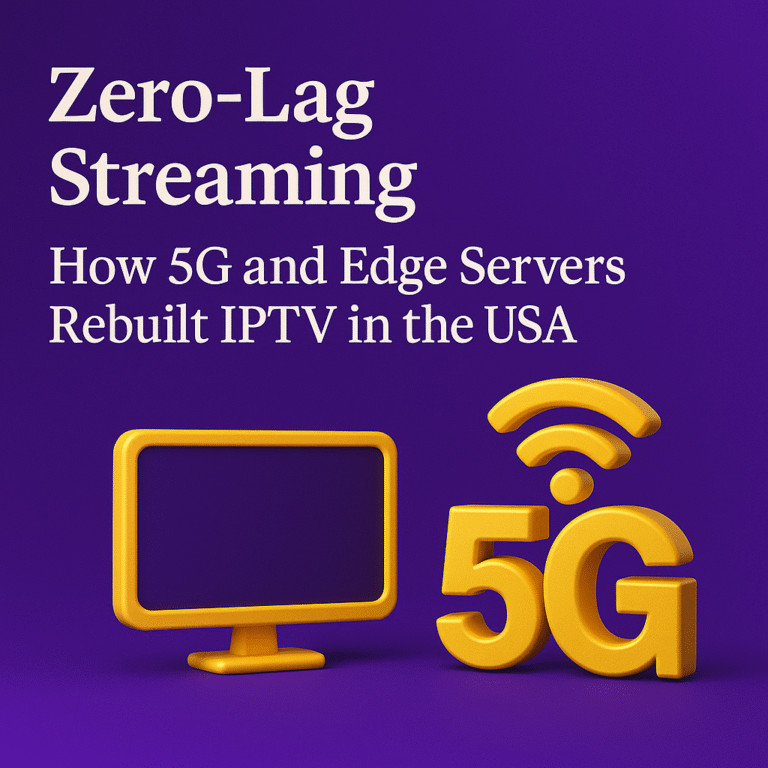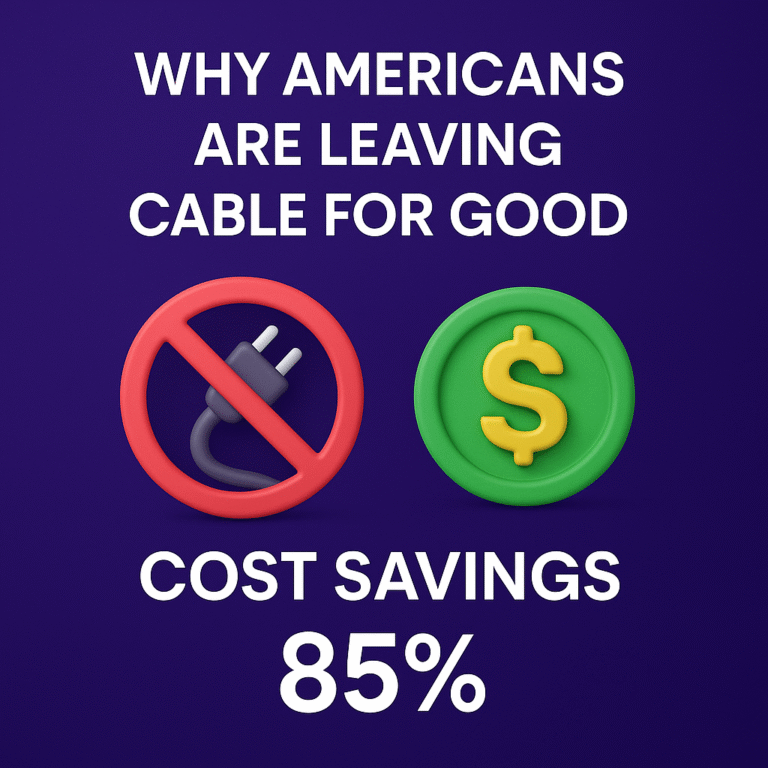How to Setup IPTV on Android Devices (2026)

If you use an Android phone, tablet, or TV box, then setting up IPTV in 2026 is now easier, faster, and more stable than ever. Let’s walk through the full process step by step, in a simple way anyone can follow.
Android devices have always been the most flexible and customizable way to watch IPTV — and in 2026, the experience has become even smoother thanks to 5G, stronger processors, and a new generation of IPTV apps built specifically for mobile and smart TV users.
Whether you’re using a regular Android phone, a Xiaomi TV box, a Chromecast with Google TV, or even an older tablet, this guide will show you exactly how to set up IPTV, avoid buffering, and get the best streaming quality possible.
Table of Contents
How IPTV Works on Android in 2026
Android continues to dominate IPTV because of its open system and app freedom. You can install APKs, access the Google Play Store, and load M3U or Xtream codes in seconds.
In 2026, most IPTV apps on Android now support:
- 4K streaming at up to 60fps
- Dolby Vision and HDR10 (on supported devices)
- Optimization for 5G and Wi-Fi 6
- Smarter EPG loading with faster navigation
- Cloud playlist sync between multiple devices
On top of that, a new generation of AI-enhanced adaptive streaming helps reduce buffering automatically by adjusting the bitrate based on your real-time connection and device performance.
Best IPTV Apps to Use in 2026
Not all IPTV apps are equal. Some are built for Android TV, others for phones and tablets. Here are the most trusted options for 2026:
1. Tivimate
- One of the most advanced IPTV players for Android TV and TV boxes.
- Excellent EPG layout, favorites, catch-up, and channel grouping.
- Perfect if you mainly watch on a big screen.
2. IPTV Smarters Pro
- Great for phones, tablets, and Android TV devices.
- Supports multiple profiles, live TV, VOD, and series.
- Clean interface and easy login with Xtream codes.
3. XCIPTV Player
- Lightweight and fast, ideal for older Android boxes.
- Simple navigation and reliable performance.
4. Televizo
- Regularly updated and stable for large playlists.
- Supports multiple playlists and friendly EPG handling.
5. OTT Navigator
- Highly customizable with advanced filters and groups.
- Great if you have thousands of channels and want full control.
If you are specifically interested in safe, no-cost options, you can explore a curated list of legal free apps here:
🔗 Best Free IPTV Apps 2026 – Legal Picks Only
Step-by-Step: How to Install IPTV on Any Android Device
Whether you are using an Android phone, tablet, or TV box, the core steps are almost identical.
1. Open the Google Play Store
On your Android device, open the Google Play Store and search for one of the recommended apps such as “Tivimate” or “IPTV Smarters Pro”.
2. Tap Install
Download and install the app. Most of these apps are lightweight and install in a few seconds.
3. Open the App for the First Time
When you launch the app, you will usually see a screen asking you to add a playlist or log in using your IPTV details.
4. Choose Your Login Type
Most apps will give you options such as:
- M3U URL
- Xtream Codes API (Username / Password / URL)
- Local Playlist (M3U file uploaded from storage)
5. Enter Your IPTV Details
Paste your M3U URL or type the Xtream credentials provided by your IPTV service. Double-check for typos, especially in the server URL.
6. Save and Load Channels
Once you save, the app will start downloading the channel list and EPG. Depending on your playlist size, this can take from a few seconds to a couple of minutes.
How to Add Your IPTV Playlist (M3U / Xtream)
Adding an M3U Playlist
- Copy the M3U URL from your IPTV provider.
- Open your IPTV app and go to “Add Playlist” or “Add Playlist via URL”.
- Paste the M3U URL into the field.
- Give the playlist a name (for example, “Main IPTV”).
- Save, then let the app load the channels.
Adding Xtream Codes (Recommended)
- In the IPTV app, choose “Xtream Codes API” or “Xtream Login”.
- Enter the server URL, username, and password you received from the provider.
- Save your profile.
- The app will pull channels, categories, and EPG automatically.
In 2026, Xtream API login is often the most stable option, especially if your provider offers 4K and time-shift features.
Fixing Buffering, Lag & Black Screen Issues
Even with a good app and strong device, you may still face buffering or a black screen from time to time. These are the fastest practical fixes:
1. Use 5G or Wi-Fi 6 When Possible
A stronger signal means more stable streams. If you are far from the router, consider using a Wi-Fi range extender or moving closer.
2. Clear App Cache
In Android settings, go to Apps > your IPTV app > Storage, then tap “Clear Cache”. This often fixes random freezes or slow loading.
3. Change the Decoder
Most IPTV apps let you switch between different decoders:
- Hardware
- Hardware+
- Software
Test each one. Sometimes simply switching from Hardware to Software decoding solves constant buffering on specific channels.
4. Reduce Stream Quality on Weak Connections
If your internet is unstable, try using an SD or 720p stream instead of full 4K. Many providers offer multiple quality options per channel.
5. Use a VPN When Your ISP Throttles IPTV
Some internet providers slow down IPTV traffic during peak hours. A VPN can help in those cases, but always choose a fast, reliable VPN location close to your country.
6. Check Your Ping and Speed
If your ping is consistently above 70–80ms to the IPTV server, you will likely notice lag, especially on live sports channels.
Expert Tips to Boost Streaming Quality
- Use an Ethernet cable instead of Wi-Fi for your Android TV box whenever possible.
- Enable adaptive buffering or “auto buffer size” inside the IPTV app if the option exists.
- Remove old or unused playlists that slow the app down.
- Choose an Android TV box with a modern processor such as Amlogic S905X4 or better.
- Avoid running many apps in the background while watching IPTV.
If you want to understand how 4K and 5G affect IPTV performance in real-world setups, especially in demanding European markets, you can read this detailed guide:
🔗 4K & 5G IPTV in Germany 2026 – What You Must Know
Reality Check
Even with a powerful Android device, a premium router, and fast 5G internet, IPTV performance always depends on the server quality. Some providers oversell their servers, some use old hardware, and many cannot handle 4K streams during peak hours.
That is why even the best app or network setup cannot fully fix a weak IPTV source. Choosing a reliable provider is just as important as your device and connection.
Final Verdict
Setting up IPTV on Android in 2026 is incredibly easy — and when done correctly, you get smooth 4K streaming, fast channel switching, and a TV experience that often feels better than traditional cable.
Pick a solid IPTV app, add your playlist using M3U or Xtream API, apply the buffering fixes we covered, and keep your device updated. With the right combination of server, internet connection, and settings, your Android device can behave like a dedicated premium IPTV box.
FAQ
1. Do I need root access on my Android device for IPTV?
No. All popular IPTV apps work perfectly on non-rooted Android devices.
2. Which is better, M3U or Xtream API?
Xtream API is usually more stable and faster. It also provides better EPG and category handling compared to basic M3U links.
3. Do I need a VPN for IPTV?
Not always. However, if your ISP throttles IPTV traffic or blocks certain streams, using a fast VPN server close to your region can help.
4. Can IPTV apps run on older Android versions like Android 8 or 9?
Yes. Most IPTV apps still support older Android versions, although performance will be better on newer devices.
5. Is 4K sports streaming possible on Android?
Yes, but you need a strong IPTV provider, at least 30 Mbps of stable internet speed, and a capable device that supports 4K decoding.
If you are exploring coin collecting or trying to understand the history behind rare pieces, feel free to browse more guides on HistoraCoin. Each article uncovers a different story, connecting collectors with the hidden past behind the world’s most fascinating coins.
For the latest updates, visit Premium IPTV.