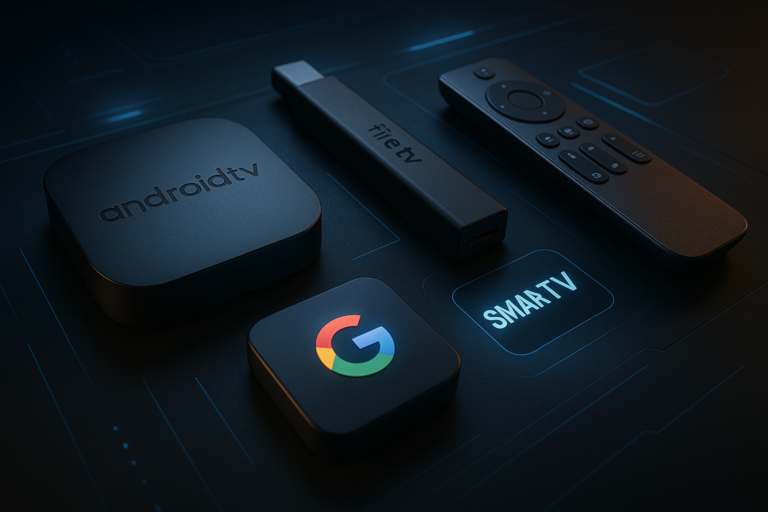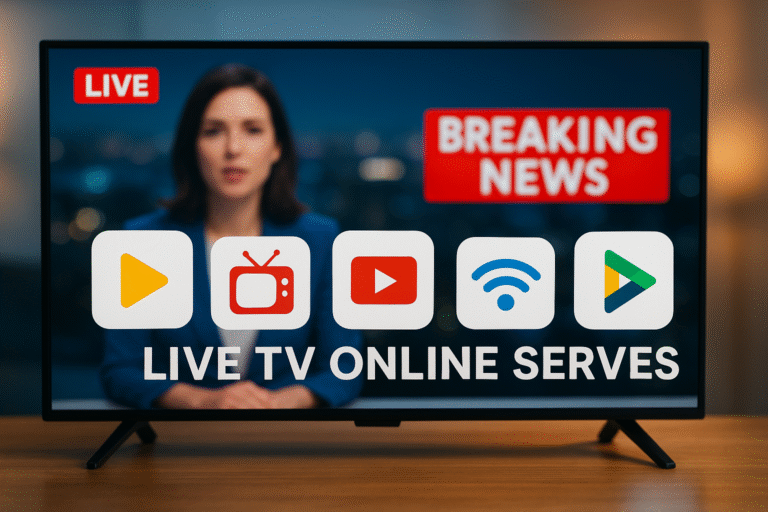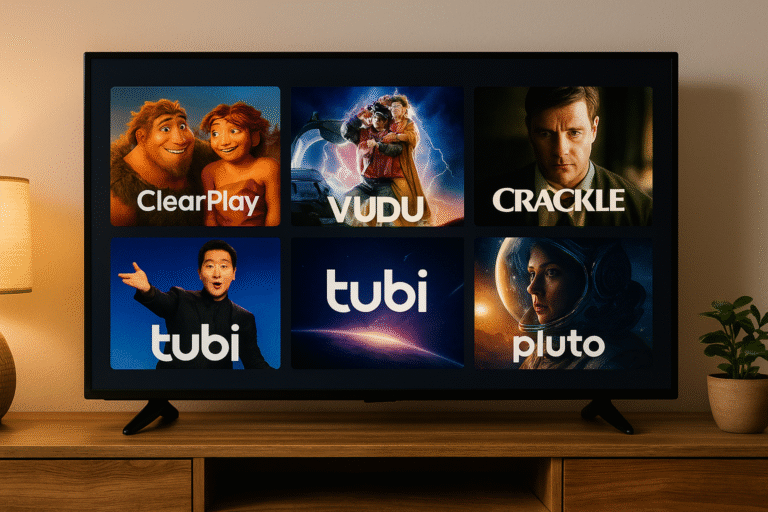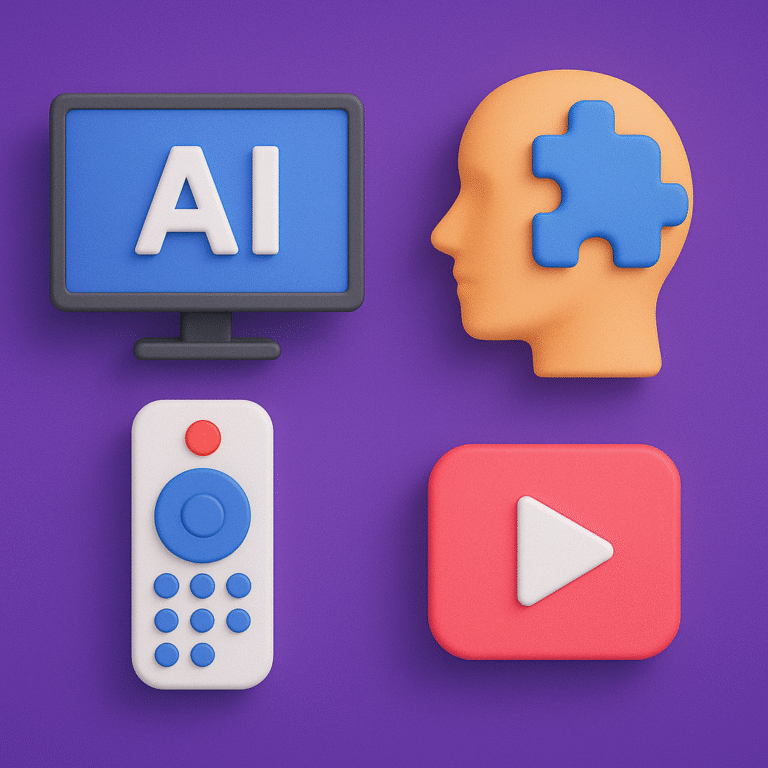How to Enable Offline Mode in IPTV 2026
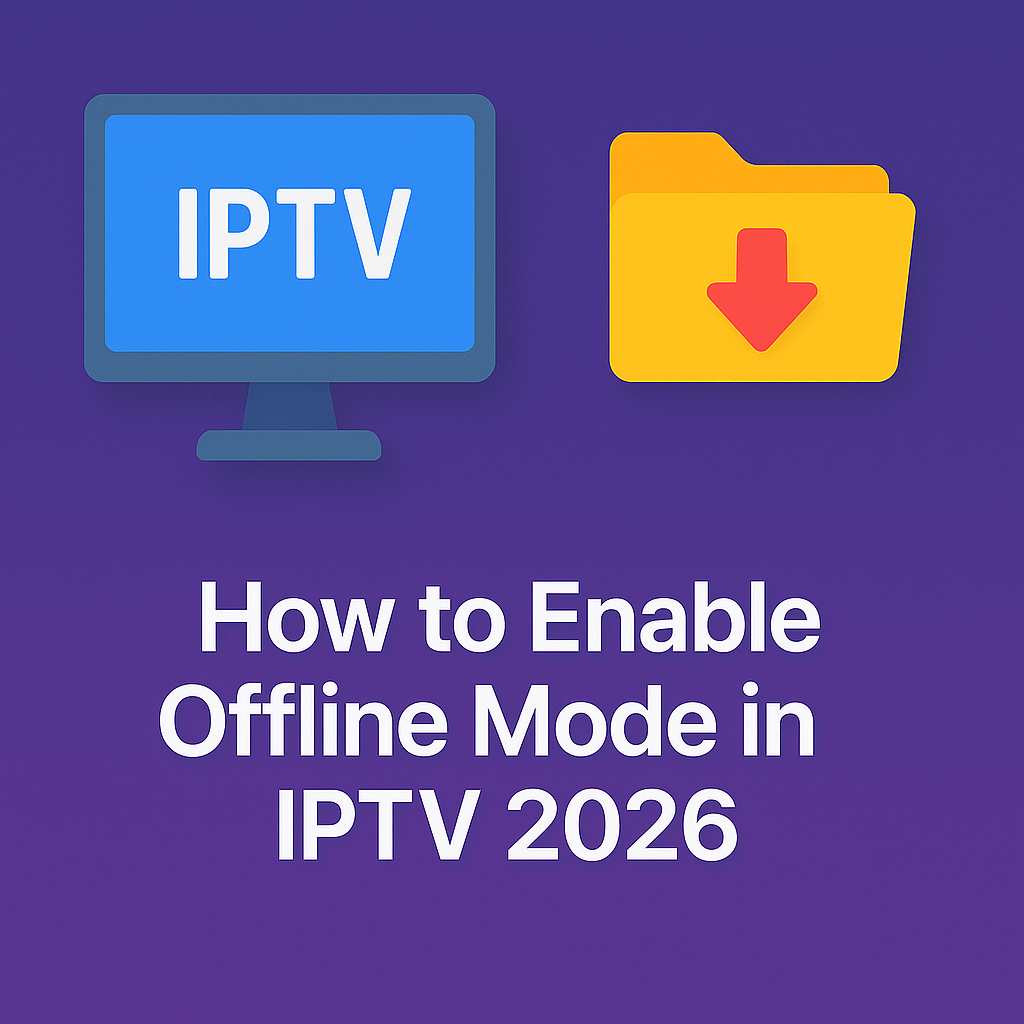
Intro, Backstory & Why This Matters
Here’s the truth—streaming IPTV is amazing when your internet is stable, but what happens when the Wi-Fi cuts out? Or when you’re traveling somewhere with no signal? That’s where IPTV offline mode comes in. In 2026, more apps and providers are adding offline features so you can enjoy shows without depending on a live connection.
Backstory? I learned the hard way. I was on a flight, thought I could just tether my laptop and stream IPTV like usual. Nope. Internet was too weak, buffering was endless, and I ended up watching nothing. That’s when I started digging into IPTV apps that actually support offline downloads and caching. Honestly, it’s a game-changer.
Why does it matter today?
- Travel-ready. Watch IPTV shows on the go—flights, rural areas, even the subway.
- No interruptions. Offline playback means no buffering circles haunting you mid-episode.
- More control. Choose what to download and watch on your terms, not your internet’s mood.
Steps, Tools & How to Enable Offline Mode
Okay, so how do you actually set up IPTV offline mode in 2026? Let’s break it down:
- Step 1: Pick an IPTV app with offline features. Not all players support it. Apps like GSE Smart IPTV, Tivimate (with backup features), and some custom providers allow downloads.
- Step 2: Check your provider’s policy. Some IPTV services let you download VOD (movies, series), but live channels are often excluded.
- Step 3: Use DVR features. Many modern IPTV apps now offer DVR-style recording. Set it up to save shows in advance.
- Step 4: Manage storage. Offline content eats space. Use an external drive or microSD (if supported by your device).
- Step 5: Preload before travel. Always download your shows before leaving Wi-Fi. Once you’re offline, it’s too late.
- Step 6: Test playback. Before you rely on it, make sure your downloads actually play without internet.
Pro tip: On macOS or PC, you can even use screen recording tools to save streams manually, but it’s slower and not as reliable as built-in offline modes.
Reality Check
Here’s the honest part: IPTV offline mode is amazing, but it’s not universal. Not every provider supports it, and not every app has the feature. In most cases, you’ll be limited to VOD downloads, not live TV. And yes, storage space fills up fast—4K movies aren’t small!
So while offline IPTV is possible, don’t expect it to replace streaming entirely. Think of it as a backup plan for when your connection is weak, not a full-time alternative.
FAQ
- Q: Can I watch live IPTV offline?
A: Not really. Live channels need a connection. Offline mode is mostly for movies and series (VOD). - Q: Which IPTV apps support offline mode?
A: GSE Smart IPTV, Tivimate (backup/download), and some provider-specific apps. - Q: How much storage do I need?
A: Depends on quality. A 2-hour HD movie can take 2–3 GB. Plan accordingly. - Q: Can I download IPTV shows on iPhone?
A: Yes, if the app supports it. GSE Smart IPTV and some others offer iOS offline downloads. - Q: Is offline mode legal?
A: Yes, if your provider officially allows downloads. Always check their terms.
Final Verdict
Enabling IPTV offline mode in 2026 is all about choosing the right apps and being prepared. It’s not perfect—you won’t get every channel offline—but for travel, flights, and unstable connections, it’s a lifesaver.
My verdict? Don’t rely 100% on streaming. Download what you can in advance, free yourself from the Wi-Fi leash, and enjoy IPTV anytime, anywhere.
👉 Ready to explore IPTV with offline-ready features? Check here: https://www.cccam2.com/premium-iptv/